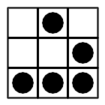
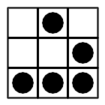 |
Making Debian Livable |
Over the years using Linux, I've come to settle on this series of steps to follow to get a fresh Debian installation up to snuff for my usual usage. These days I deselect the option to install a desktop environment, preferring instead to use MATE.
Last updated Monday September 16, 2013
For MATE, add this to your /etc/apt/sources.list file:
deb http://packages.mate-desktop.org/repo/debian/ wheezy mainThen do
apt-get install mate-archive-keyringto install mate-desktop.org's distribution keys. Now do
apt-get install mate-desktop-environment-extrato install it. You'll also need to install
gdm3or
xinitto actually get X11 started.
To turn caps-lock into the left control key for text consoles, add this to /etc/rc.local:
/sbin/kbdrate -r 25 -d 500 (echo `dumpkeys | grep -i keymaps` ; echo keycode 58 = Control) | loadkeys
For X11, under Gnome, MATE, or KDE, this is simple enough to fix, but to conclusively nail the problem for any environment, use this .xmodmap file:
keycode 66 = Control_L clear Lock add Control = Control_LIf you want to keep caps-lock, but put it where left control used to be, add the following lines:
keycode 117 = Caps_Lock add Lock = Caps_Lock
apt-get install wicd, that'll install the GTK, curses, and command line versions. You will need to manually tell Wicd where your wifi adapter is (ie eth1). Unlike Network Manager, it won't guess.
I find it easier to use the wonderful sgfxi script from http://smxi.org/. A caveat: you need to run it at a virtual console without X running and have an active network adapter. This is a problem if you use NetworkManager and wireless. The easiest way around this is to plug in an ethernet cable. If your /etc/network/interfaces file looks like this:
# The loopback network interface auto lo iface lo inet loopback # The primary network interface allow-hotplug eth0 iface eth0 inet dhcpyou should be fine. The system will notice the cable and configure things so you can get on the network. NetworkManager may add a line that looks like this:
#NetworkManager#iface eth0 inet dhcpThat won't hurt.
apt-get update apt-get install build-essential apt-get build-dep wine apt-get install libmpg123-dev libgms1-dev libopenal-devThis gets everything you'll need to actually compile and build Wine yourself. Now get the source tarball from the official website and put it somewhere like $HOME/src for instance. Open it up with "tar xjv wine-x.y.z.tar.bz2" and have a look inside. I like to configure it like this:
./configure --prefix=/opt/WineThis will require you to add /opt/Wine/bin to your $PATH. If you feel brave enough to put Wine in /usr/local, use this command instead:
./configure --prefix=/usr/localThis is more "proper" from a historical perspective, but it makes removing Wine much more difficult if you don't keep the built source lying around in, say, /usr/local/src. Once that decision is made, you're ready to build:
make depend && makeWalk away and do something else. This will take a while. When you're ready, do this to do the install:
sudo make install
Some other Wine-related things to do: